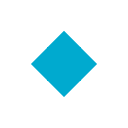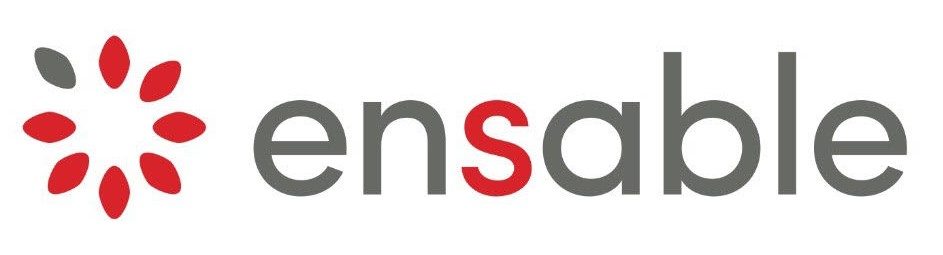Dux Soup is a 3rd Party LinkedIn API that allows us to send LinkedIn invites for you on your behalf.
Step 1: Create an Ensable Account
Step 2: Download the Dux Soup Chrome App:
Step 3: Open the Dux Soup Options
Right click on the Dux Soup Icon and Click "Options"
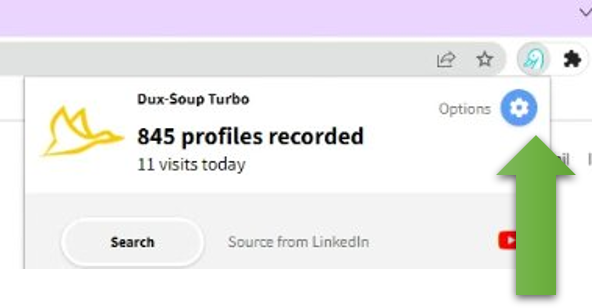
Step 4: Configure the Dux Soup App
1. Login to the Dux Soup Plugin
2. Click the "Connect" tab
3. Add "https://9c935a845507aafb1148fb0dfe3c013e.m.pipedream.net" to the Webhook URL
4. Enable all the "Webhook" Events
5. Enable the "Message Bridge"
6. Enable "Remote Control"
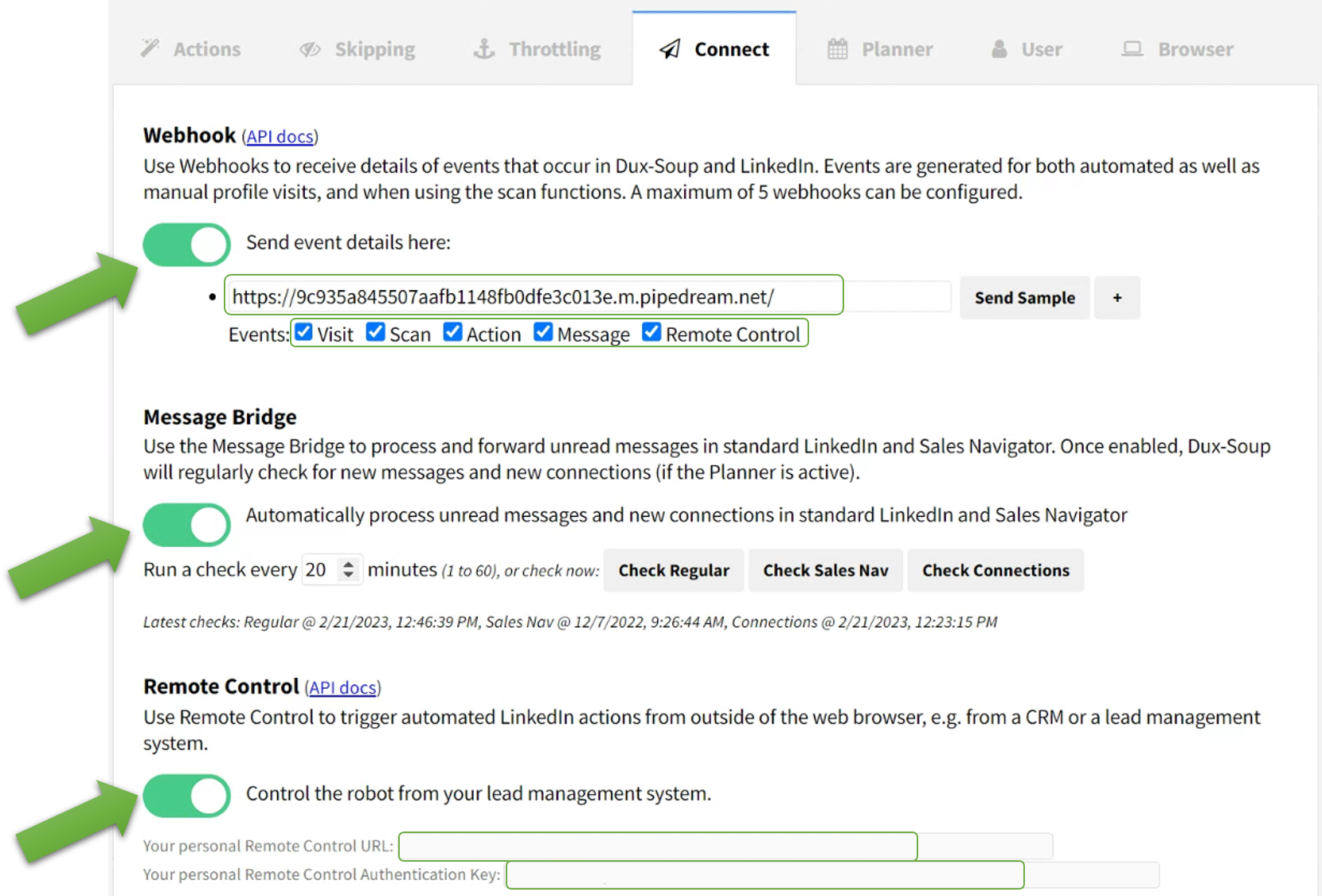
Step 5: Test the LinkedIn API
1. Add your Your personal Remote Control URL/Remote Control Authentication Key to the Right:
2. After submitting the API credentials, check your LinkedIn to see if an invite goes out (it may take up to 5 minutes)
Step 6 Automation
1. Go to the "Actions" tab
2. Enable "Follow any profile using Standard LinkedIn"
3. Enable "Exclude profiles with fewer than 100 connections"
4. Enable "Exclude blacklisted profiles"
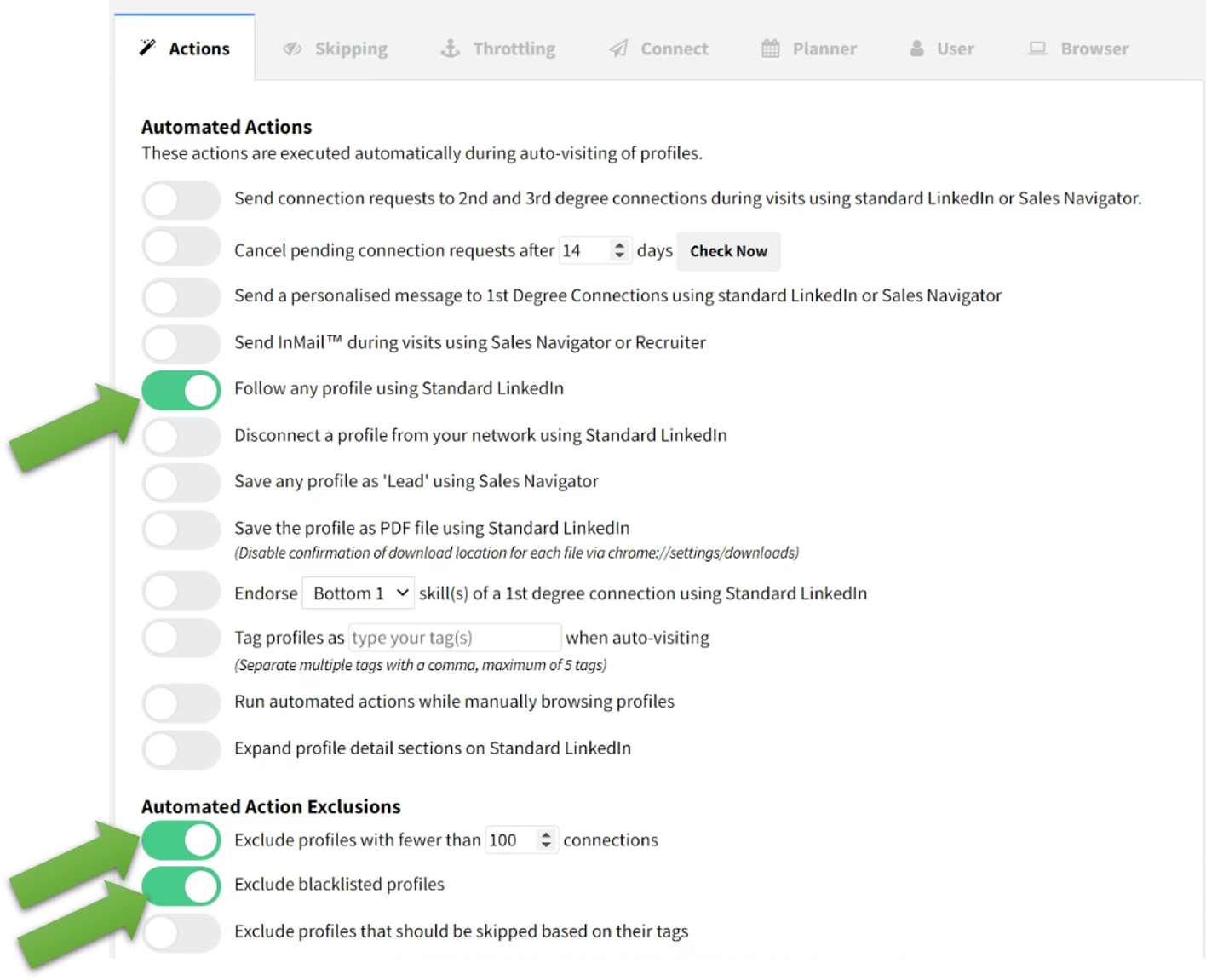
Step 7 Go to the "Browser" tab
1. Change Loading a Page to: can take over 20 seconds
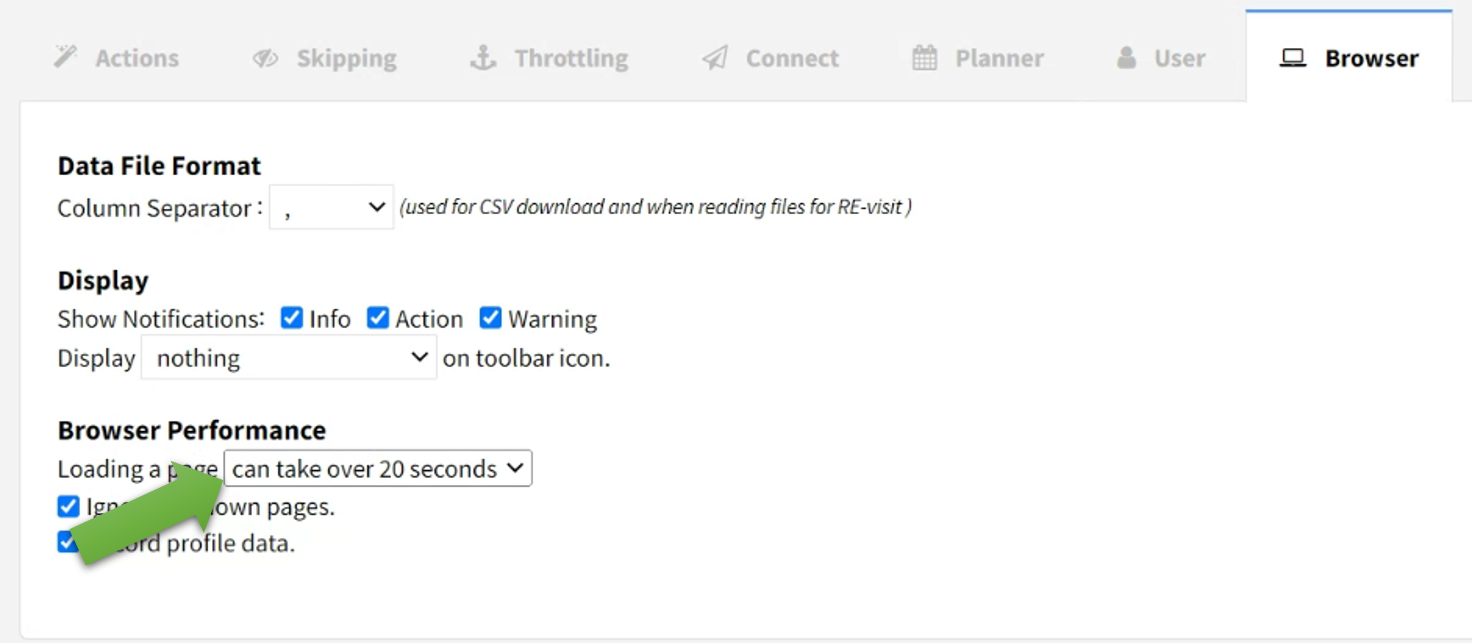
Step 8 (Optional) Create Follow Up Messages
1. If someone does not respond, you have the option to create follow up messages.
2. To set up follow up messages, go to the "Actions" tab
3. Scroll down to the bottom of the page and click: "Manage Campaigns"
4. Watch the video on the right for a detailed overview on how to create follow up messages.